Import of contacts
If you have a wide database of customers, on Imported Contacts you can import both the file on CSV both from MailChimp, and send your email campaign.
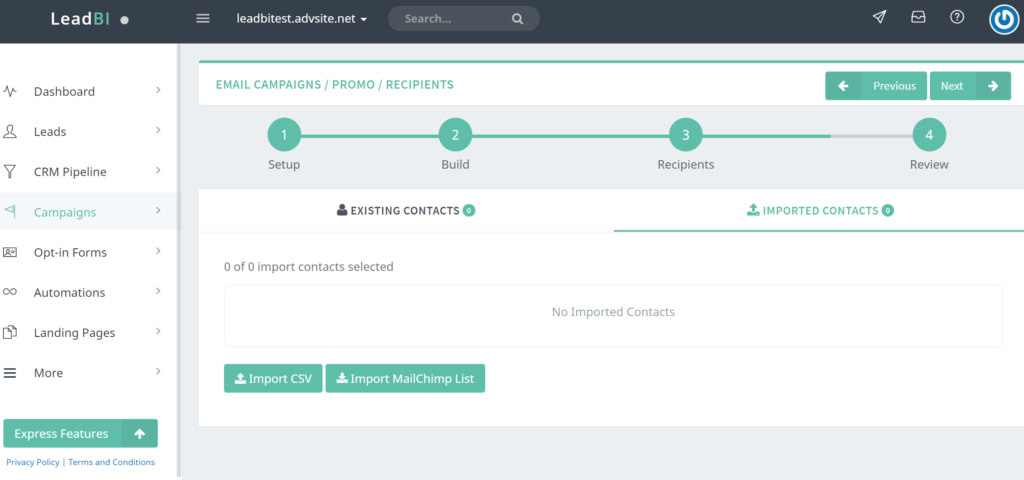
By clicking on Import CSV, you insert in the fields the data you want to import and that interest you. Be careful on the data column you want to import and to which field delimiter is using your file (more common are , and ; ).
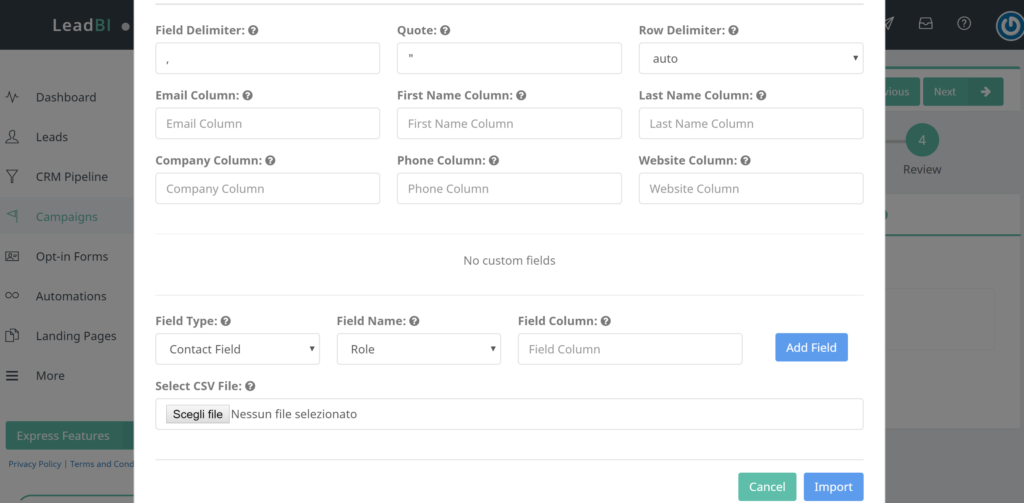
In addition to the contacts information, you can import other data, more detailed, between the available fields and adding custom ones.
The fields you can import are:
Basic information:
- First Name
- Last Name
- Company
- Phone number
- Website
Advanced information: (by clicking on Role)
- Role
- Country
- City
- State
- Angellist
- First Visit
- Last Visit
- Lead Score
- Confidence
- Referral
- Visits
- Page Views
- View Time
By clicking on Import MailChimp List, you can import a list of contacts from MailChimp. All you need is to connect MailChimp account to LeadBI in addition to a new integration on the account settings page (More>Account>Integrations).
All the imported contacts are counted as Leads after sending the campaign.