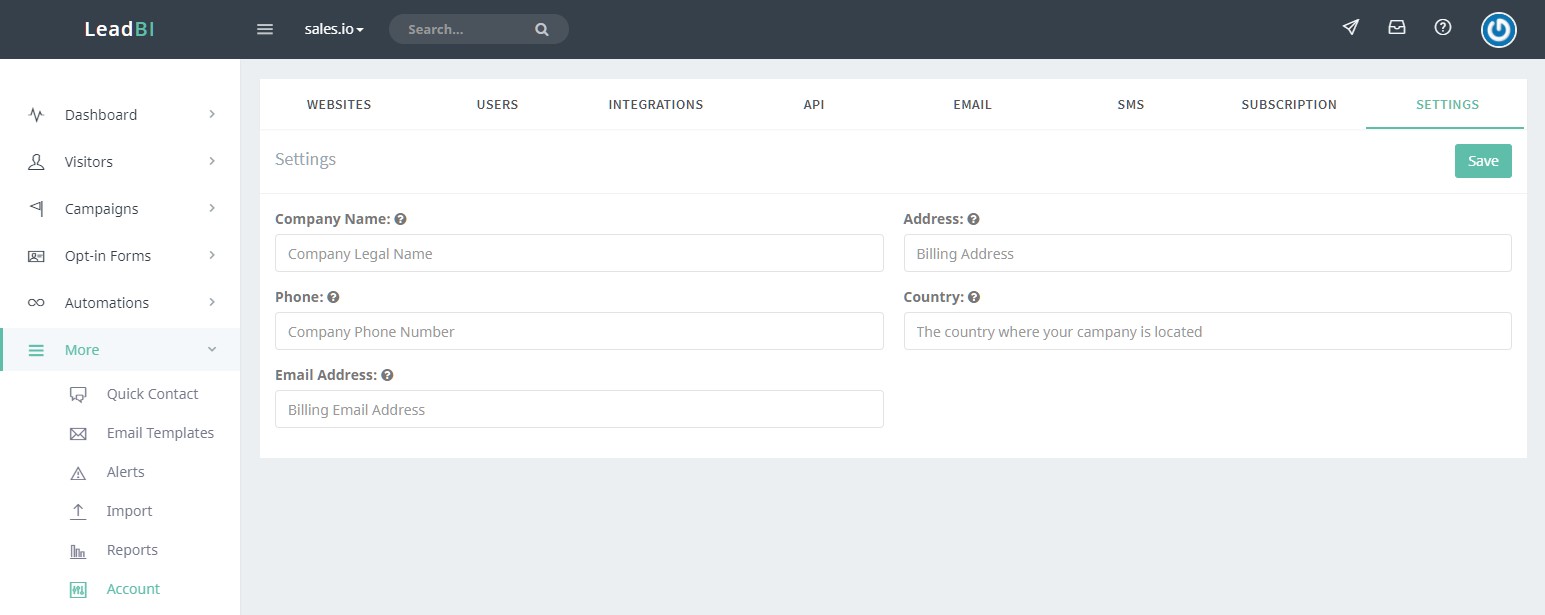Account Settings
By clicking on the avatar in the top right corner of the page or on More>Account in the left sidebar, you can access to your LeadBI account settings. Here you can: add websites, add users, change account and user data and add integrations.
Websites
You can add a new website by clicking on the Website button on the right.
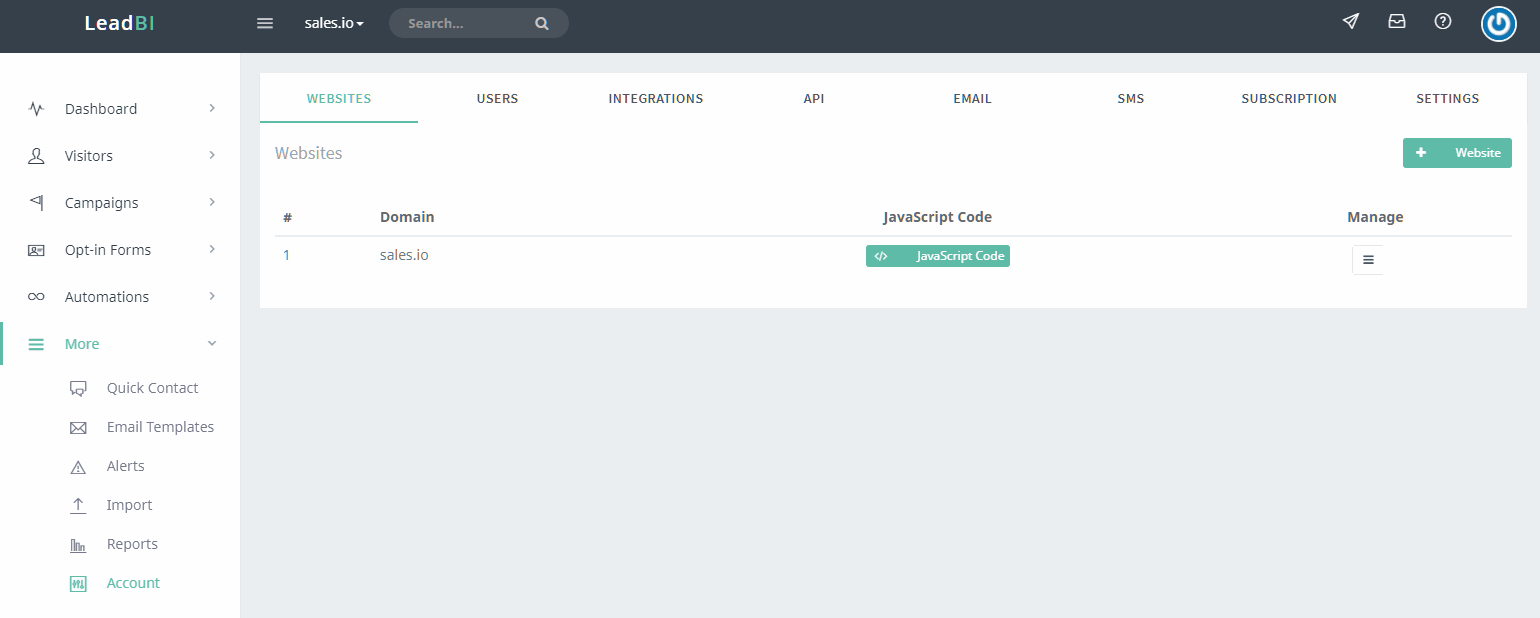
You can also configure the Lead Score gain for a website (Read the guide), disable automatic form tracking and delete a website by clicking on the Manage icon. Please remember that you must at least have one website in the account.
Users
In the user tab, you can add or edit a user (End-user account can only have 5 users).
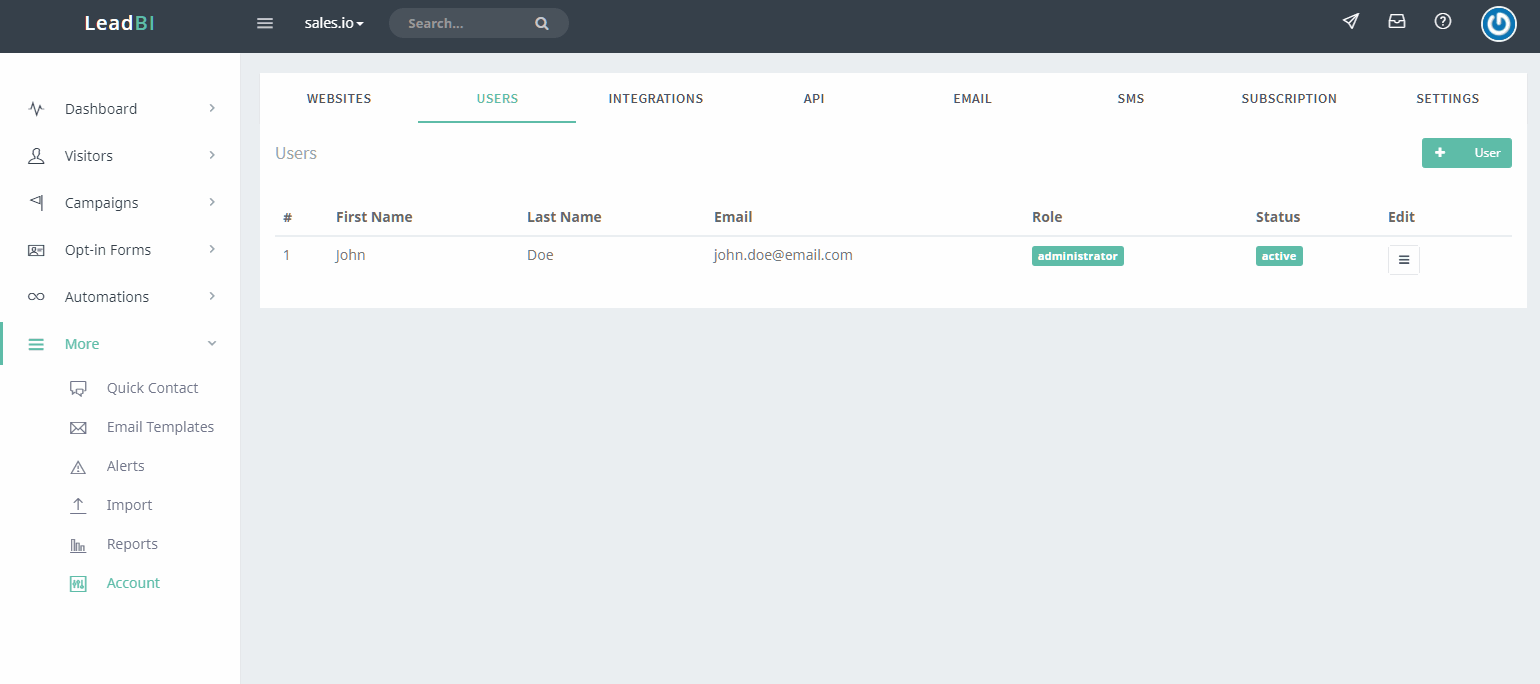
Edit Account

Edit: Change user’s data or role (Only an Administrator can make changes to the account);
Delete: Delete the user;
Permissions: Change what areas the user can view;
Change Password: Choose a new password for the user.
Integrations
In this tab, you can add a custom SMTP server or link a MailChimp account to LeadBI.
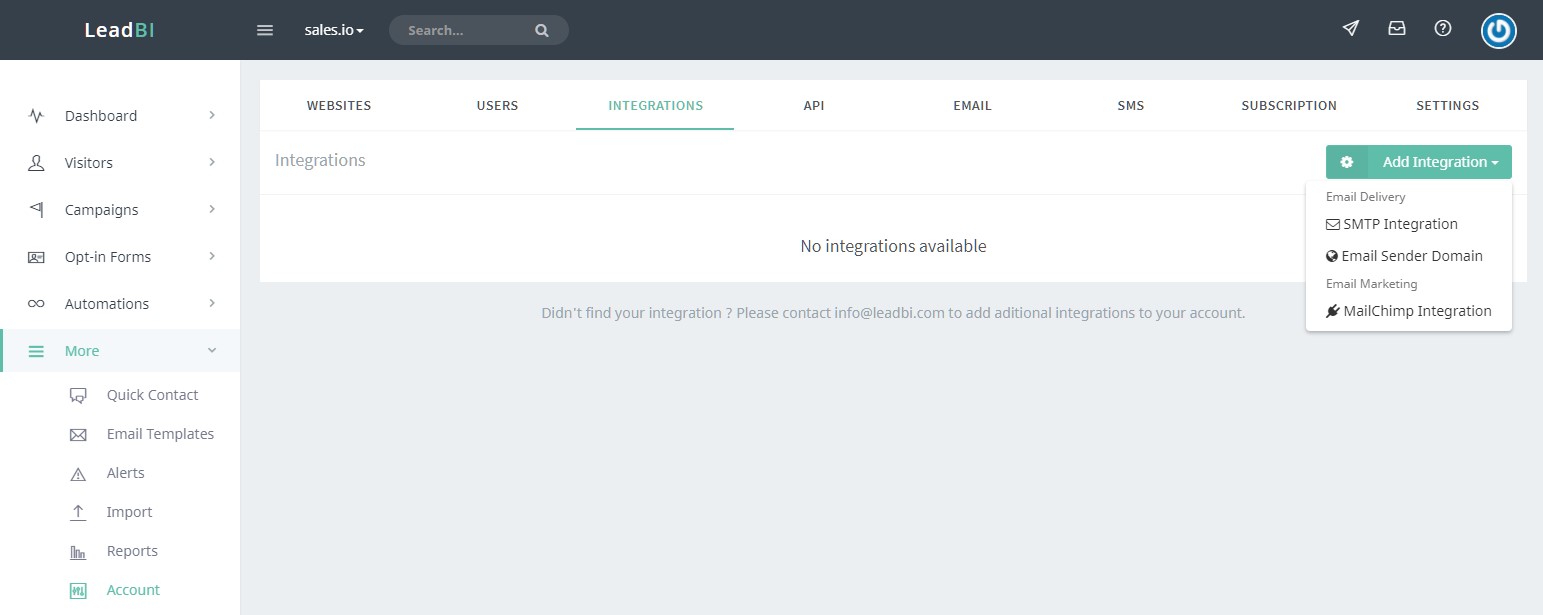
SMTP Integration
When adding an SMTP setting, you will use this server instead of the default LeadBI server to send emails.

Email Sender Domain
Normally, LeadBI sends all email from the LeadBI domain on behalf of your domain. You can choose to send email using a different domain by configuring a Sender Domain.

When adding a Sending Domain, first you have to add the domain in the popup that appears.

To validate your domain:
- Add a new TXT record inside your domain’s DNS zone using the data inside the first text area (DKIM)
- Add the text inside the second text area (SPF) to the SPF TXT record
Now you only have to activate this integration by clicking on the white switch on the right. From now on, LeadBI will send wmails using your domain.
Mailchimp Integration
After you link LeadBI to a MailChimp account, you will be able to import a Mailchimp list directly, without having to create a csv file first.
 API
API
Here you can create API keys to make your own integrations, you can also select what permissions to give to every key.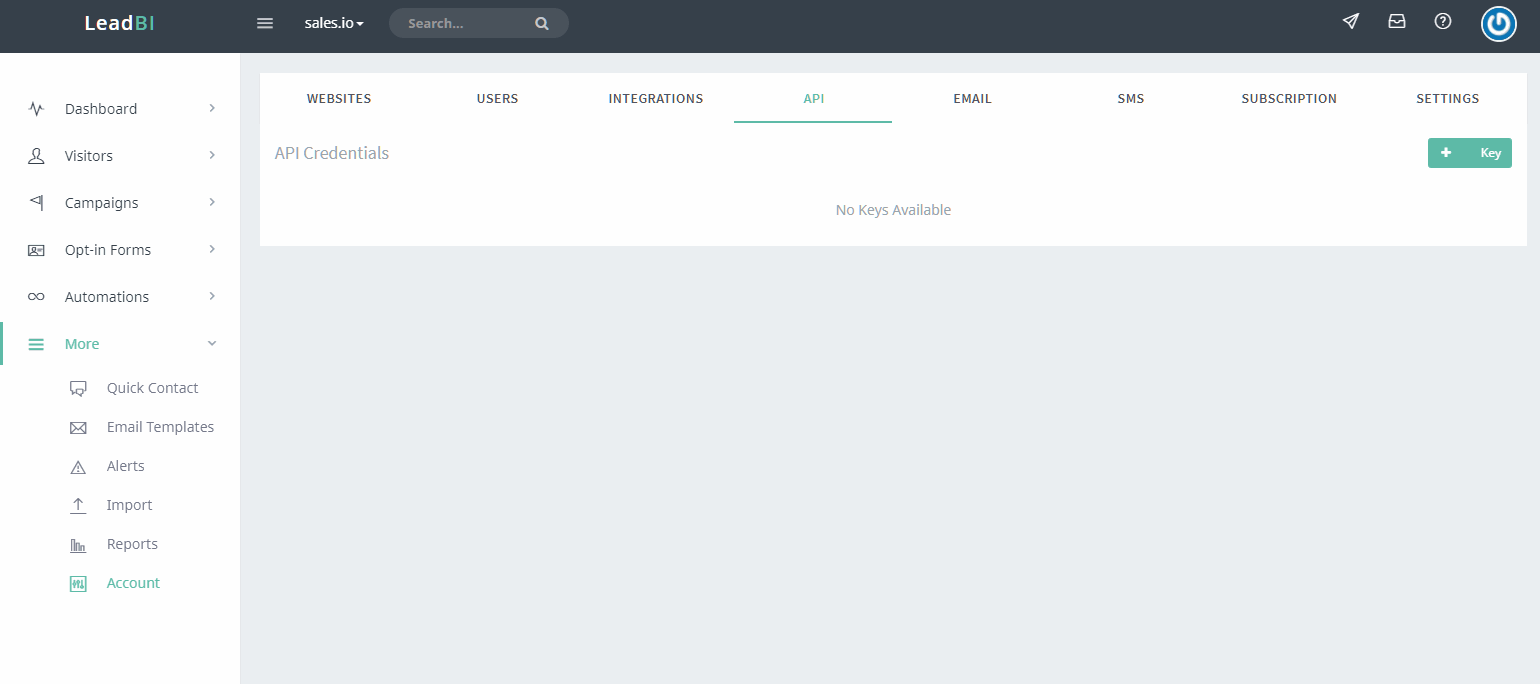
Here you can configure email senders for automation emails. Add here a sender and choose it as an alias for the emails sending.
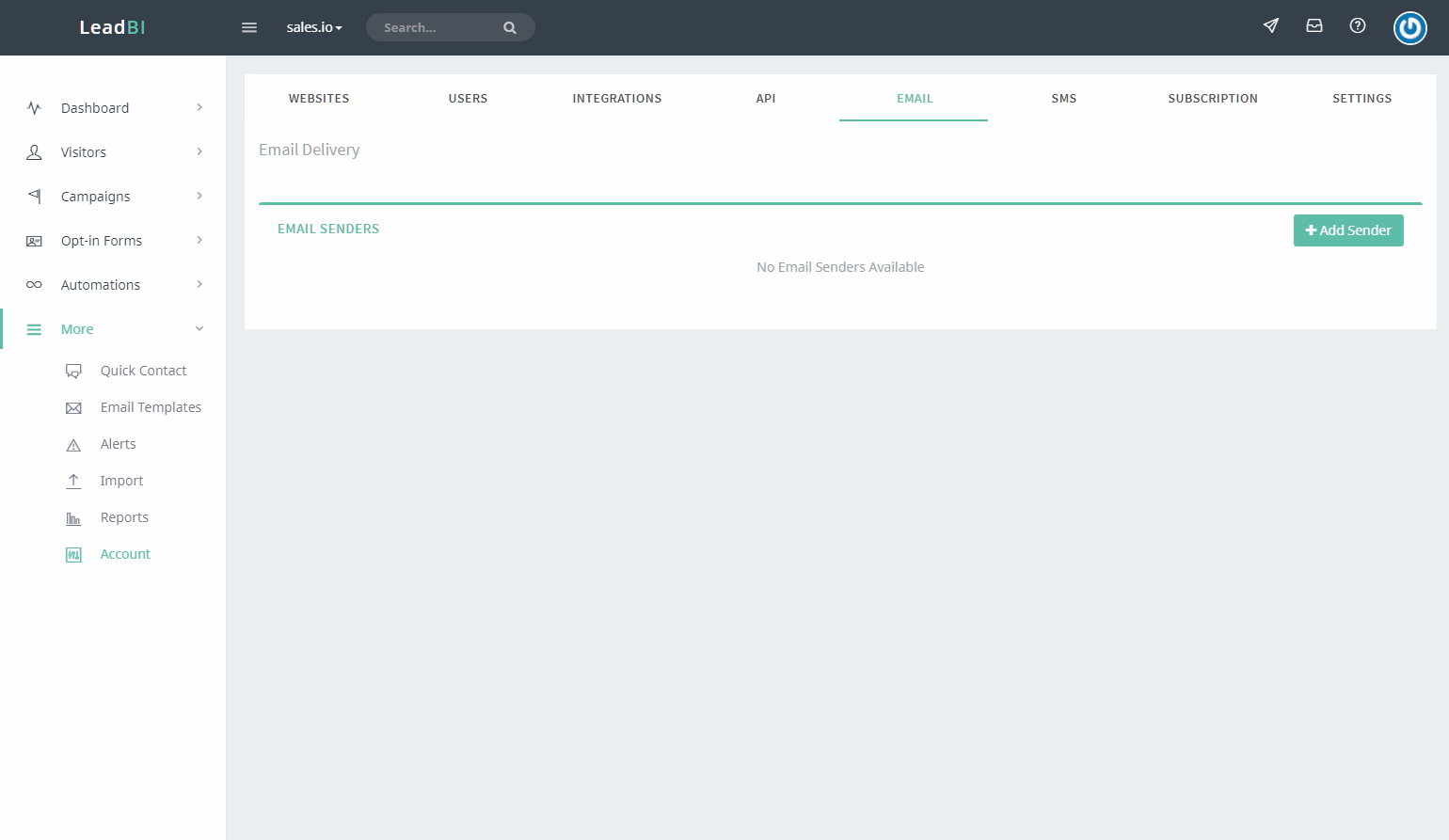
SMS
In this page, you can buy SMS packs. To use the SMS feature inside automations, you have to buy an SMS pack.
Subscription
Here you can check, upgrade or renew your subscription. You can also review your last payments.
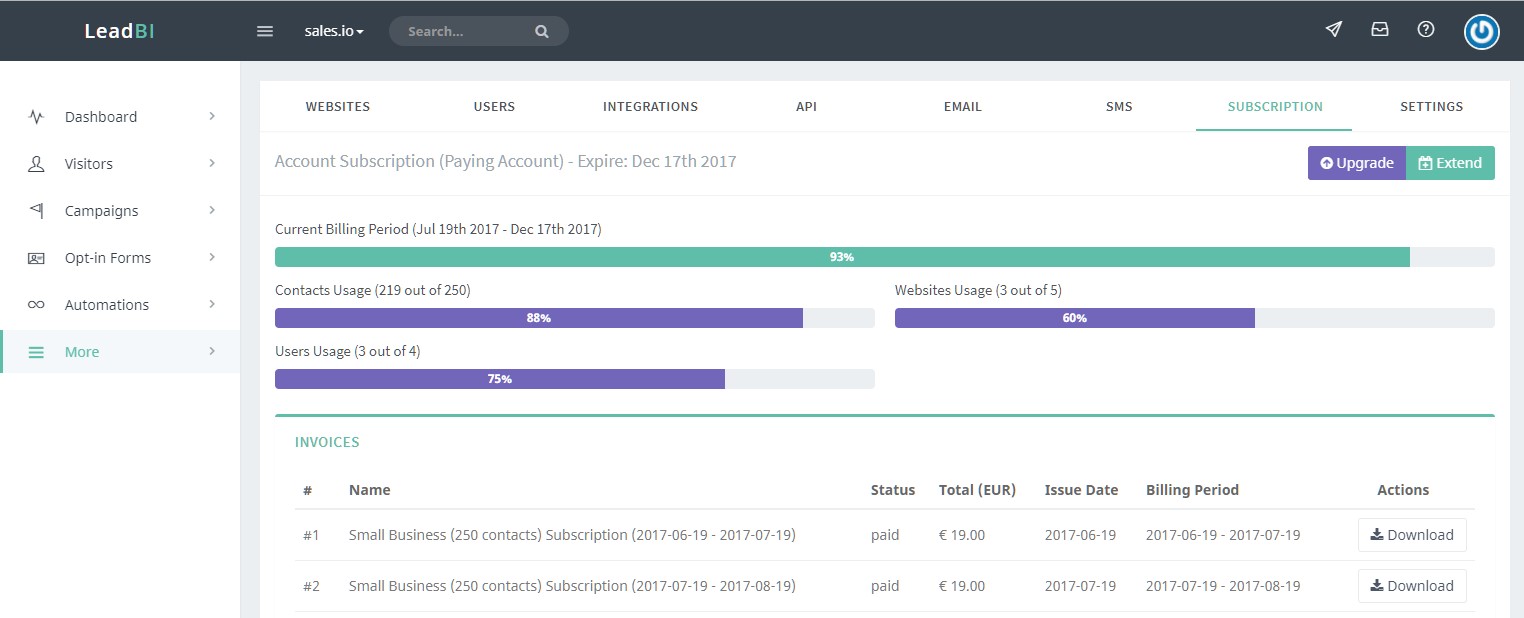
Settings
In this last tab, you can edit your company information.